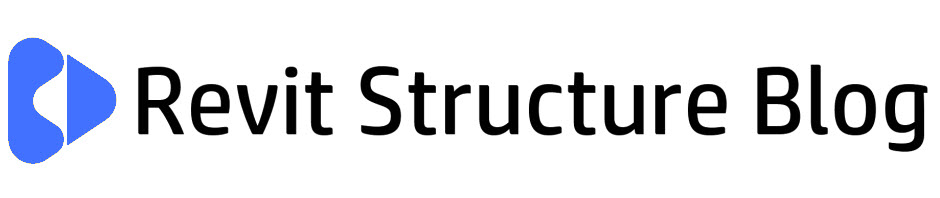
Revit 2021: Essential Training for Structures
A FREE training course for Revit Structure 2021 that covers all the key skills required for the use of Revit.
Course Contents
Module 1 – Understand a Revit model
Module 1.1 - Understand a Revit model
The key concepts of the Revit software
The Revit User Interface
In this video you learn about the key concepts of Revit and learn about Revit interface and the key areas such as ribbons, properties palette and project browser. A default sample file is used for the lesson.
Module 1.2 - Working with views
Creating sections
In this video you navigate through existing views, take measurements, and create sections where required. A default sample file is used for the lesson.
Module 1.3 - Understanding measurements
Adding dimensions
Printing views
In this video you take detailed measurements from the architectural model, add dimensions where appropriate and then print and publish your views.
Module 2 – Setting up a new project
Module 2.0 - Starting a new project
Understand and set project units
In this video you create a new project with a structural template, configure selection and background colours and then understand and configure the project units. Additionally, you learn how to add bespoke templates to the Revit project menu.
Module 2.1 - Overview of importing and linking CAD files
Link an AutoCAD drawing
In this video you understand the Revit internal origin and the importance of working with a BIM Execution Plan. You then link an AutoCAD drawing to start your structural project.
Module 2.3 - Understand and create levels
In this video you understand and create several new levels for your structural project. You understand the relationship between levels and structural plans.
Module 2.4 - Understand and create grids
In this video you understand and create several new grids for your structural project. The grids are based on the architects AutoCAD model that was imported.
Module 3 – Creating structural columns
Module 3.0 - Structural columns vs Architectural columns
Place structural columns
In this video you understand the key differences between architectural and structural columns and then place structural columns on and off grid. Structural columns are constrained with dimensions.
Module 3.1 - Create additional column types
Control materials with global parameters
In this video you create new column types and create and configure concrete materials. You also learn how to configure a global parameter to control the material instance parameters with multiple families.
Module 4 – Work with structural walls
Module 4.0 - Structural walls vs Architectural walls
Create walls in a new project
In this video you understand the key differences between structural and architectural walls. You learn about the wall system families and how to use composite materials within a wall. Finally, you create a new project and create walls and control dimensions.
Module 4.1 - Create additional wall types
In this video you understand and create additional structural wall types for your new project. Additionally, new materials and cut patterns are created for the in-situ concrete walls.
Module 4.2 - Create in-situ concrete walls
In this video you create your main core walls and shear walls around the structure. You use a variety of methods to create the walls to accurate dimensions.
Module 4.3 - Join geometry and configure wall joins
In this video you understand how concrete elements are joined and the join priorities. You also investigate the wall join tool. This is a standalone lesson.
Module 4.4 - Create blockwork walls
In this video you create a new wall type and materials for the blockwork walls and then create additional walls to complete the structural core.
Module 4.5 - Create structural wall openings
In this video you understand the benefits of using doors and windows to create structural openings in walls. You then create several openings in your project using doors and windows.
Module 5 – Create structural floors
Module 5.0 - About floors
Create additional floor types In this video you understand the key concepts of structural floors, you then create a new floor type and model the ground floor slab.
Module 5.1 - Create floors
Join floors
In this video you understand the concepts of attaching walls to slabs. You create an additional floor type and model your first-floor slab. You then attach and join the walls to the slab.
Module 5.2 - Create a composite floor deck
In this video you create a new floor type for a composite deck. You use a steel deck with a concrete topping and then create the second-floor slab. Additionally, you understand how to control the join order of concrete elements.
Module 5.3 - Create structural openings in floors
In this video you learn how to create shaft openings for the lift shafts and stairs and create openings for pipework and other services. Additionally, you control the analytical model and remove irrelevant structural openings.
Module 6 – Create structural framing
Module 6.0 - About steel framing
Create steel columns
In this video you understand the key concepts of structural framing systems and load steel column families and then create the required steel columns in your project.
Module 6.1 - Create primary beams
In this video you understand the difference between primary, secondary, and tertiary members and then create primary beams on the second floor. You also create a reference plane to host your steelwork and control the grids 2D positions.
Module 6.2 - Create secondary beams (Beam Systems)
In this video you learn the concepts of beam systems and then apply this to create the secondary steel framing for your project. You also learn about non-planar and 3D beam systems.
Module 6.3 - Copying steelwork between levels
In this video you use the copy and paste aligned to levels to copy the steelwork to upper levels.
Module 6.4 - Work with non-symmetric sections
In this video you work with PFC sections to create a balcony detail. Additionally, you use reference planes to set out the geometry.
Module 6.5 - Create vertical bracing
In this video you understand the key concepts when working with vertical bracing systems. You learn about ratios and how to create framing elevations. You also use the y-offset parameter to offset the bracing members.
Module 7 – Create sloping steelwork
Module 7.0 - About sloping steelwork
Create rafters